When it comes time to install a new video card, you should first check to make sure the one you want to install is compatible with your system. There are a couple things to check to make sure a video card is compatible with your motherboard:
Is there an expansion slot on your motherboard for the type of video card you want to install?
You need to make sure that the card you want to install can fit into the available slot. The slot needs to match the type of video card you want to install, whether it is PCI Express, AGP, or PCI
AGP
PCI
PCI Express
Slots in Size against each other.
Can your power supply provide sufficient power to the card you’re considering installing?
You can check the video card’s packaging for the list of the power supply requirements. Or, you can go to the video card manufacturer’s website to look up the specs for the model – the minimum power supply wattage and the minimum amperage the power supply must supply. Also be sure the power supply has adaptors for the connectors on the video card.
Benchmarks let you examine how well a particular piece of hardware should handle the workloads you want to use on them. Not just video cards but almost every component of a PC is reviewed by someone online now. Be careful of biased websites and try to get multiple sources confirming the benchmarks. This is how you will make sure you purchase the right product to meet your needs.
Is it worth upgrading to this card?
This is mostly in the case of gaming but sometimes applies to other programs as well. Will the video card upgrade solve your woes? Video cards can be "Starved" or they cannot be kept fed because the processor is too old to and isn't fast enough to keep feeding the card information. In this case even though your video card may be perfectly capable of playing a game or running a piece of software, the computer itself cannot due to a bottleneck. Ram can also be a bottleneck if you do not have enough. If you were to put it into a sentence, the system is only as good as its worst part.
In the next lesson, you will learn how to make sure a new drive is compatible with your system before you install it.
Sound Cards
Sound cards are something we almost never think about, until the sound stops working. Basically, a sound card is responsible for translating the information passed to it by your computer, and converting it to an audio signal to send to your speakers. On the back of your sound card is an interface - almost all of them look the same. It has several inputs, and one output. You can use this to plug in a microphone, as well as the standard speaker line out. There are a couple of different configurations with a sound card. Just like a video or networking card, you can have it be either onboard, or standalone. Just like the other hardware pieces, this is a performance issue as well. People who want additional features from their sound card typically go with a stand alone card. Below, we will break down several features of each setup.
Onboard Sound Cards:
It used to be, not so many years ago, that a lot of people avoided the onboard sound cards. Many people were more interested in getting surround sound and other fancy features for their computers' sound. Nowadays things have changed. Ninety-five percent of people we see are just fine with onboard audio, and even we use it. Unless you need something extra flashy (specific features like external audio controls, or surround sound), on board sound works great. The vast majority of people we see run the AC 97 onboard sound card, and while there are many choices on the market, we see this one the most often. It's important to note that you don’t often have a choice about your onboard audio. It comes with the motherboard, and isn’t something you can customize unless you're building from scratch. That said, if you don’t like how it is performing, you can always add a stand alone sound card, as aftermarket sound cards are very affodably these days. This is what a sound card looks like:
Stand Alone Sound Card:
Stand alone sound cards offer a wide variety of features, and still remain pretty popular with gamers and those who use their computers as entertainment systems. To elaborate, in most cases a stand alone sound card is going to have better features and better quality than an onboard sound card. If you like to watch movies on your computer, use it for music, and use anything more than the standard 2 speakers, you will likely want to consider a stand alone option. You will typically notice the difference when playing your sound at a high volume, or on multiple speakers. Installation is quite easy with stand alone sound cards. It's basically just like installing a printer - first, install the software. Second, shut down the computer, and install the card. Lastly, reboot your computer, then enjoy. It shouldn’t take more than 5 minutes from start to finish.






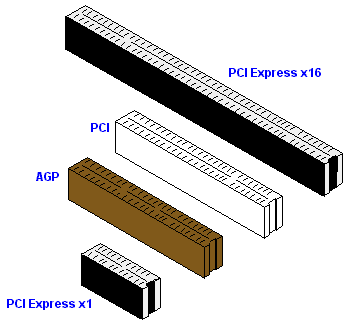



.jpg)




0 comments:
Post a Comment